Do you want to download & display subtitle automatically on VLC Player ? Check out Some interesting links below to subtitle to your movies. Check out the article to reduce your effort and it will load it automatically .
Download & Play or add or display Subtitle Automatically On VLC Player :
People used to download the subtitles from Google and watch the movies or video or songs. Because Subtitles will help you to understand the movie without knowing the original language. There are plenty of best Subtitle websites that gets the subtitles for any movies or video songs in different language. Some of the subtitles Collection websites are moviesubtitles.org, opensubtitle.org etc..
Check out : Download New Games & Apps & Fresh Wallpapers for Mobile Phones
Most of the users used to watch movies and Play songs and videos in VLC Media Player with Subtitle. It is one of the Popular and most download media Player. VLC supports subtitles feature with many formats like .srt,.sub..rt. Even though it supports, it can’t search and get the subtitles automatically.
VLSUB is an extension for VLC Player which can search and download or get the subtitles from the Opensubtitles.org with the name of the playing Movie. It automatically adds or loads subtitles and display movies with Subtitles on your VLC

Steps For Download and Install VLSUB In VLC Media Player
Step 1 : Download the VLSUB and then Extract to VLSB_MASTER Folder.
Step 2: After Extracting the folder, youc an find the Vlsub.lua file
Step 3: Move the Vlsub.lua file to the VLC Extensions folder. If you have not installed VLC Download and install it then move the file to the extension folder.
If you are using Windows OS
Then the path to store that vlsub file is C:\Program Files\VideoLAN\VLC\lua\extensions
Note: If You have installed VLC in Local Disk C: Drive . If you don’t have extension folder create a new folder and name it as extension
Step 4 : Open the VLC Media Player and Play any movie and open the VLSUB from the Menus.
i.e View -> VLSUB0.9 option.
Step 5 :VLSUB Window will Prompt and now you can choose the language of subtitle and search subtitles for your videos or movies.
Step 6 : You can find the subtitles and download it. It will load automatically and adds in the current Playing video or Movie.
Also see :
- How to Change Folder Icons in my computer on Windows Computer
- Get free background music for YouTube videos – How To


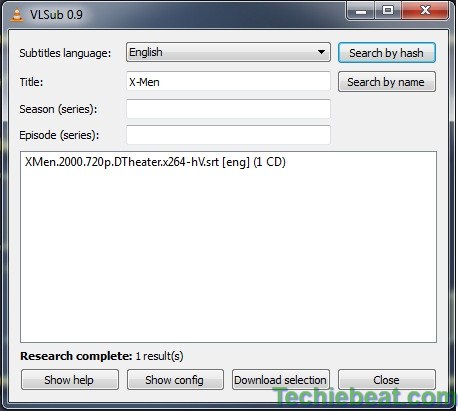
VLSUB is working on the newest version of VLC (2.1.0)..