Got New iPad ? Do you stored all the songs & the data in iTunes ? Do you want to copy & transfer data from Old iPad to New iPad ? As the technology gets upgrade the new gadgets are getting released often . So People started to love their gadgets they used to started to buy or upgrade the gadgets to higher Version .And they also started to organize their data with the help of basic application in the new Gadgets. So When People buy a New Gadget they want the data to be copied from their old Phones to their new one’s. Is it easy to transfer the data between iPad’s? Is there is any fastest method of transferring the data from old iPad to new iPad ? You have all the answers below. Its just simple and faster method of moving the data. Follow the Steps given below.
How to Transfer ,Copy & Move Data from Old to New iPad :
Apple releases new iPad for every year with awesome new features. If you are a Gadget Geek , you would get or upgrade to the New Apple Products such as iPhone,iPad etc.. so you need to move the date from older to newer.Are you ready to copy the data from Old iPad to New iPad ? Then follow the steps given below.
Check out : Clear Recent Internet web History for iOS Devices
There is an two way to transfer or migrate the data from one ipad to another.
1. Transferring data using icloud
2. Transferring data using iTunes
Steps to transfer data between Old & New iPad – iTunes :
We Personally recommend to go with method because the migrating the data between will the faster compare to iCloud.
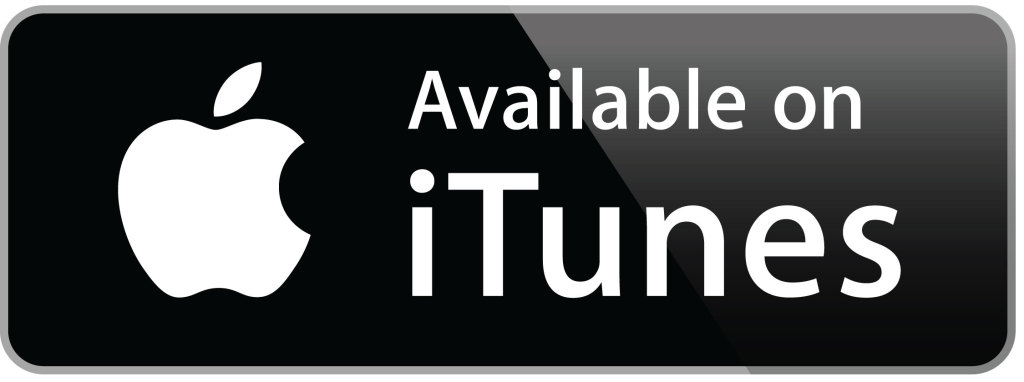
Step #1: Launch iTunes Application on windows/MAC OS Computer
Step #2: Now connect your Old iPad using the calbel
Step #3: Right click on the ‘iPad’ name and choose ‘Backup’ in the iTunes Sidebar Panel
Step #4: Remove/disconnect the iPad once backup is completed.
Step #5: Before connecting the new iPad to the computer . click ‘set up an iPad‘ and choose ‘Restore from iTunes Backup’ and tap next
Step #6 : Now connect to PC and choose the recent backup from the restore menu in iTunes Application
Step #7: Click ‘continue’ .
All the data will be moved from one to other iPad using iTunes
Note : Processing time will be based on the Size of the data but speeder than icloud
Steps to transfer data between Old & New iPad -iCloud :
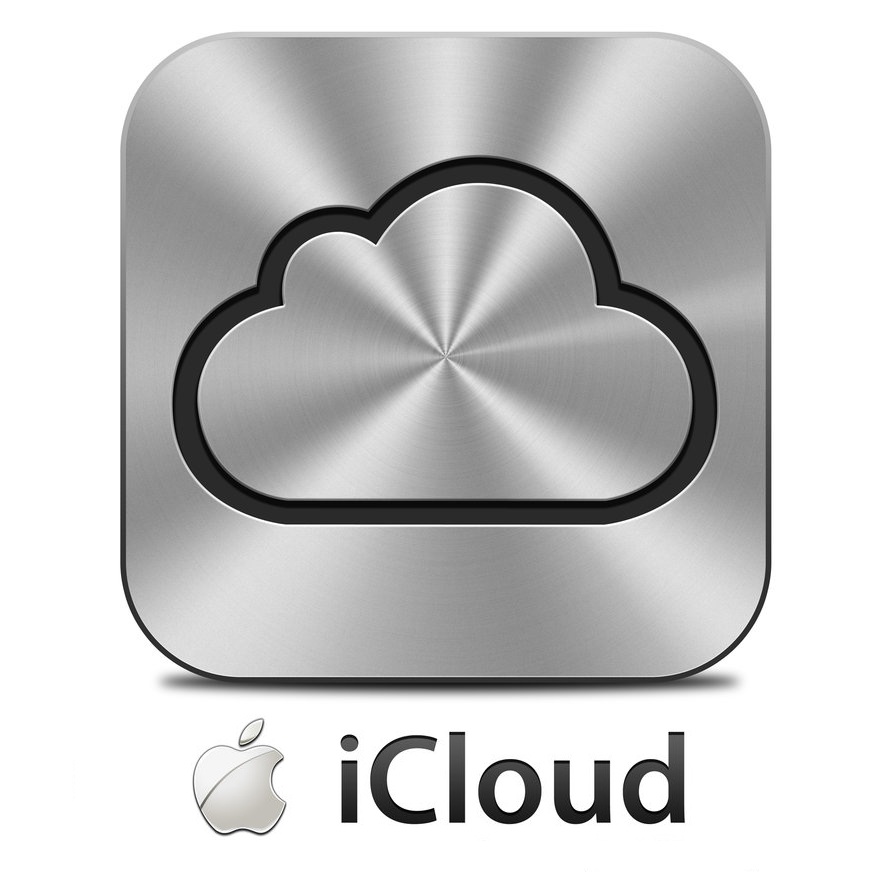
Here is an step by step tutorial on moving the data on Ipad using icloud
Before Transfering you need to have an iCloud Setup and it should be configured on ipad
Old iPad Settings :
Step #1 : Go to ‘Settings’ and tap on ‘icloud’
Step #2: Now choose the option ‘Storage and Backup’
Step #3: To initiate a icloud backup manually click on ‘Back up now‘ option
Step #4: Let’s wait for some time until the backup is finished
New iPad Settings
Step #1 : Click ‘‘set iPad‘ Screen and choose ‘Restore from iCloud Backup’ option and tap ‘Next’
Step #2 : Login to The iCloud Account and choose the backup [created in old ipad]
Step #3 : Now tap on ‘Restore option’ and now the data will be transfered or moved from icloud to ipad
Note: Processing time will be based on the internet connection
Also See :
